If you right-click on a file in Windows Explorer, you will see a menu named "Send To". This menu contains program shortcuts that if clicked will open that file. Actually we could add a particular program shortcut on this "Send To", for example PAINT shortcut to open the image file. Here's how to add a shortcut on menu "Send To":
- Press the WINDOWS key + R (Windows key and R key simultaneously).
- Type this command: %APPDATA%\Microsoft\Windows\SendTo and then press ENTER. This will open the folder "Send To" in Windows Explorer.
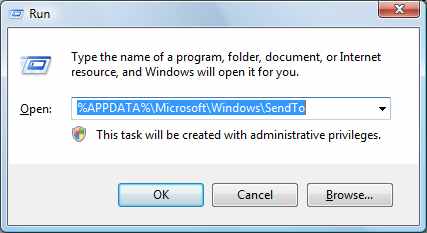
- Further on the right pane in Windows Explorer, right-click and select New > Shortcut.

- Click the Browse button, and locate the program file that you want to make its shortcut. Program files always have the extension .exe. Next, click the Next button.
- Then type a name for the shortcut, and click the Finish button. Done !
Now open Windows Explorer, then right-click any file and select "Send To". There would appear the shortcut that's been already created. If you click that shortcut, then the program representated by the shortcut will open the file.
No comments:
Post a Comment